|
Connecting Omron with Omron connect:
|
|
Step 1: Install the App
|
- Download
Omron
Connect
from the App
Store.
- Open
the Omron
Connect
app once the installation is complete.
|
|
Step 2: Initial Setup
|
-
Select your residence.
- (Optional):
If prompted, update the app to the latest version.
- Agree
to Terms:
Accept the End-User License Agreement by tapping "I
Agree."
|
|
Step 3: Register Your Omron Device
|
- Tap
"Register
Omron Connect Device."
- Select
your device type - Blood
Pressure Monitor.
|
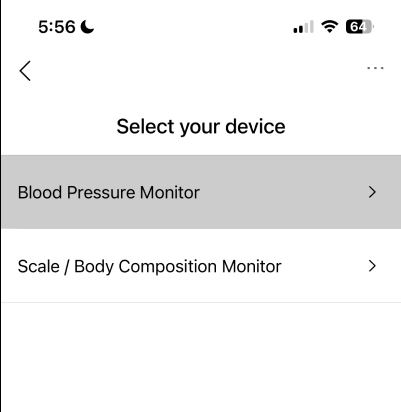
|
-
Prepare your device for pairing:
- Make
sure the blood pressure monitor is turned off.
-
Press
and hold the
 or or
 button
until the letter
"P"
appears
on the device screen. button
until the letter
"P"
appears
on the device screen.
|

|
- The
app will now
automatically search for and detect your device.
|
|
Step 4: Complete Profile Setup
|
- Enter
your Date
of Birth
and Gender
as requested.
- Once
the device is found, you'll see a "Registration
Completed"
confirmation.
|
|
Step 5: Finalize Account Setup
|
- Create
or sign in to your Omron account
if prompted.
- Enable
Automatic Data Transfer
to ensure your readings sync seamlessly.
|
|
Step 6: Linking Health Data to Omron
|
-
Navigate to:
- Contents
→ Add
Content
- Tap
Share
Setting
|
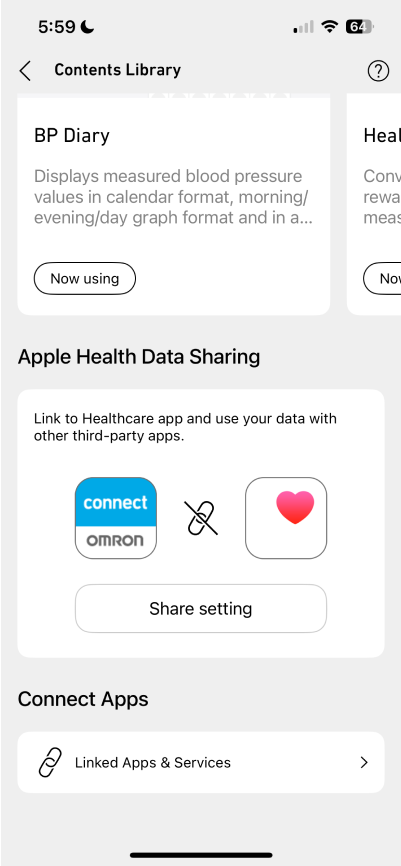
|
- Tap "I
Agree"
- Turn ON
all options
|
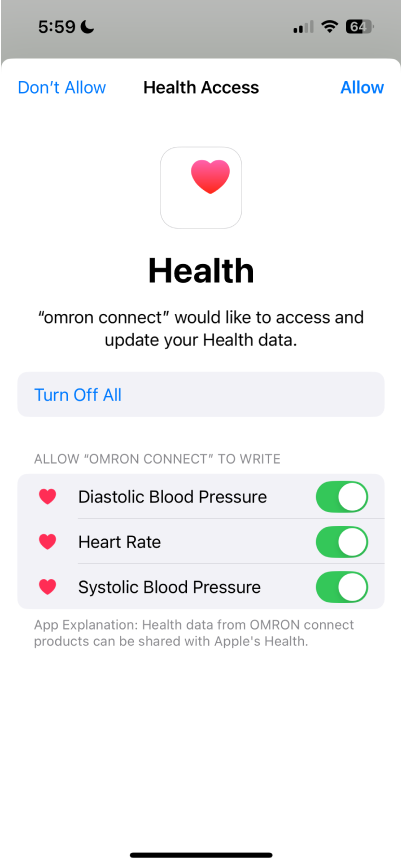
|
- Allow Omron Connect to update health data
|
|
Link Omron on
HealthTrack SG
|
|
Step 7: Open Health Track SG
|
- Under hamburger menu, tap on “My
Devices”
-
Tap the Omron Card
|
|
Step 8: Link the Device
|
- A new overlay will open.
- Tap
on “Link/Delink
Device.”
|
|
Step 9: Enable Health Access
|
- Tap on “Turn On
All” to grant full health data access.
|

|
