|
Connecting Omron with Omron connect:
|
|
Step 1: Install the App
|
- Download
Omron
Connect
from the Google Play Store.
- Open
the Omron
Connect
app once the installation is complete.
|
|
Step 2: Initial Setup
|
-
Select your residence.
- (Optional):
If prompted, update the app to the latest version.
- Agree
to Terms:
Omron Connect Privacy Statement, User Consent, and tap on "I
Agree."
|
|
Step 3: Register Your Omron Device
|
- Tap
"Start
Registration."
- A
pop up will come
“To use OMRON connect, you must allow the alarms and reminders settings. Please set the
permission on the following screen.” Tap
“OK.”
- Toggle
“On” to
allow setting and alarms and reminders.
|
- Select your device type
- Blood Pressure
Monitor.
|
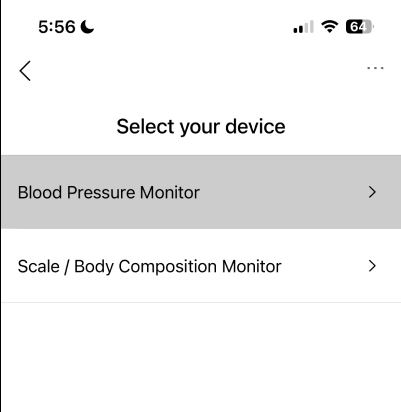
|
- Turn
on Bluetooth
of your phone.
- Turn
on Location
Permission.
-
Prepare your device for pairing:
- Make
sure the blood pressure monitor is turned off.
- Press
and hold the
 or or
 button
until the letter
"P" appears
on the device screen. button
until the letter
"P" appears
on the device screen.
|

|
- The
app will now
automatically search for and detect your device. Tap
on
“Register.”
|

|
|
Step 4: Complete Profile Setup
|
- Enter
your Date
of Birth
and Gender
as requested.
- A pop-up will come for pairing bluetooth with the device. Tap
“Pair”.
- Once
the device is found, you'll see a Registration
Completed confirmation.
Tap
“OK.”
|
|
Step 5: Finalize Account Setup
|
- Tap
on Start
Using or
Sign in to your Omron account
if prompted.
|
|
Step 6: Linking Health Connect Data to Omron
|
-
Navigate to:
-
Contents → Add Content

- Tap
Share Setting
|
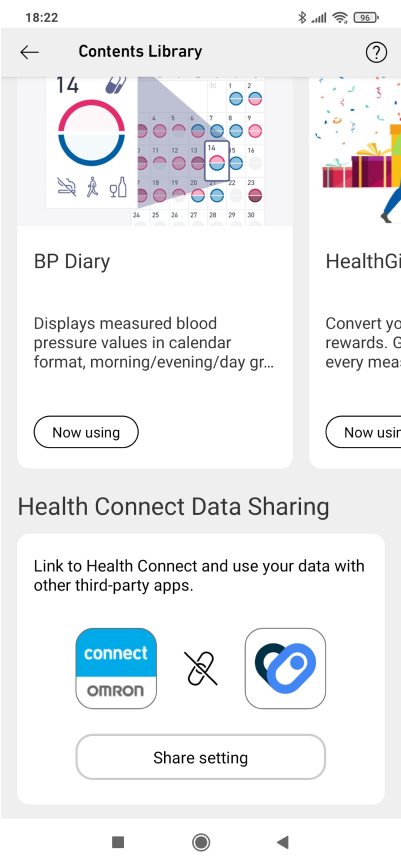
|
- Tap Link to Health Connect
|
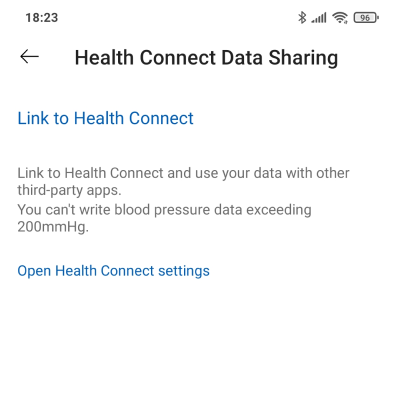
|
- Tap on
“Allow All” toggle to grant full health data access (Note:
If full access is not granted, your account will be blocked from connecting to Health
Connect).
- Tap
“Allow” button
below.
|
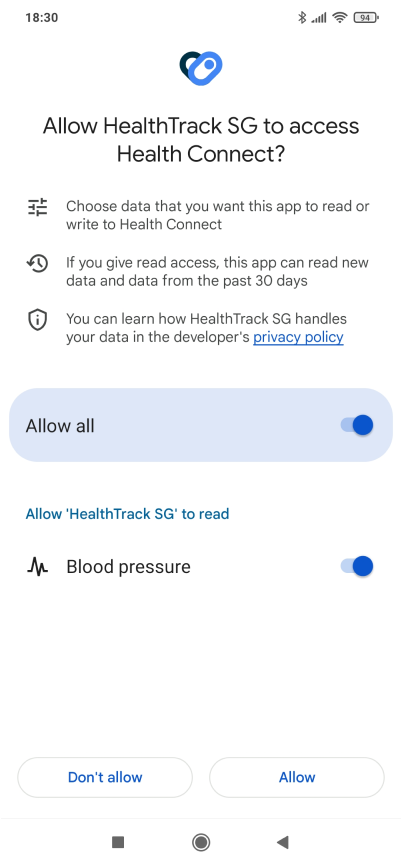
|
-
Tap “Export All Data” to share your data with the app
|
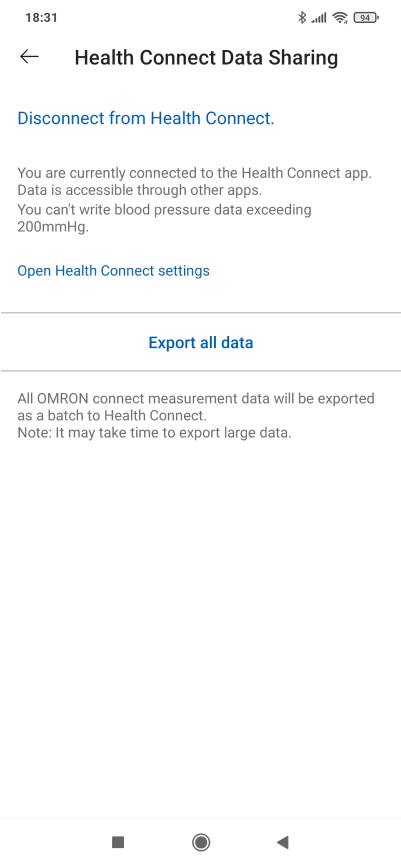
|
- You
will see a data connected confirmation. Tap “Done.”
|
|
Link Omron on
HealthTrack SG
|
|
Step 7: Open Health Track SG
|
- Under hamburger menu, tap on “My
Devices”
-
Tap the Omron Card.
|
|
Step 8: Link the Device
|
- A new overlay will open.
- Tap
on “Link/Delink
Device.”
|
|
Step 9: Enable Health Connect
|
- Tap on “Allow
All” toggle to grant full health data access. (Note:
If full access is not granted, your account will be blocked from connecting to Health
Connect).
- Tap
“Allow”
button below.
|

|
- Omron will be now connected to HealthTrack SG app.
|
